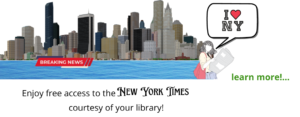Getting Started with Libby
With Libby, you can borrow free ebooks, digital audiobooks, and magazines from your library. All you need is a library card.
Step 1
Download or open Libby on your device:
- Apple App Store (for iOS devices)
- Google Play (for Android devices)
- Direct download from OverDrive, the developers of Libby (for Amazon Fire tablets)
- libbyapp.com (for Windows, Mac, and Chromebooks)
Note: libbyapp.com works best in up-to-date versions of Chrome, Safari, Firefox, and Edge.
Step 2
In Libby, follow the prompts to find your library and sign in with a library card.
Step 3
Browse your library’s catalog and borrow a title.
Your selection will vary based on your library, since each library chooses what titles and formats to offer in Libby. Please note: You can have more than one Libby account with other libraries which will provide a greater selection of materials. You are actually limited to 50 different libraries!
Step 4
Borrowed titles appear on your Shelf (![]() ) and download to the app automatically when you’re connected to Wi-Fi, so you can read them when you’re offline.
) and download to the app automatically when you’re connected to Wi-Fi, so you can read them when you’re offline.
On your Shelf, tap loans at the top of the screen. From there, you can:
- Tap Read With… to choose where you’d like to read the book (Kindle or Libby), then finish sending to Kindle (U.S. libraries only) or start reading in Libby.
- Tap Open In Libby, Open Magazine, or Open Audiobook to start reading or listening in the app.
- Tap Manage Loan to see options like Renew and Return.
Happy reading!